Run a task
Note
See Loops for running a task in loop mode and Automation Orchestrator for scheduling task and running them running task unattended.
Once you have recorded a task, running it is simple; just click on start
( ). However, there are a few things to keep in mind before
running a task, or while Yarado is running.
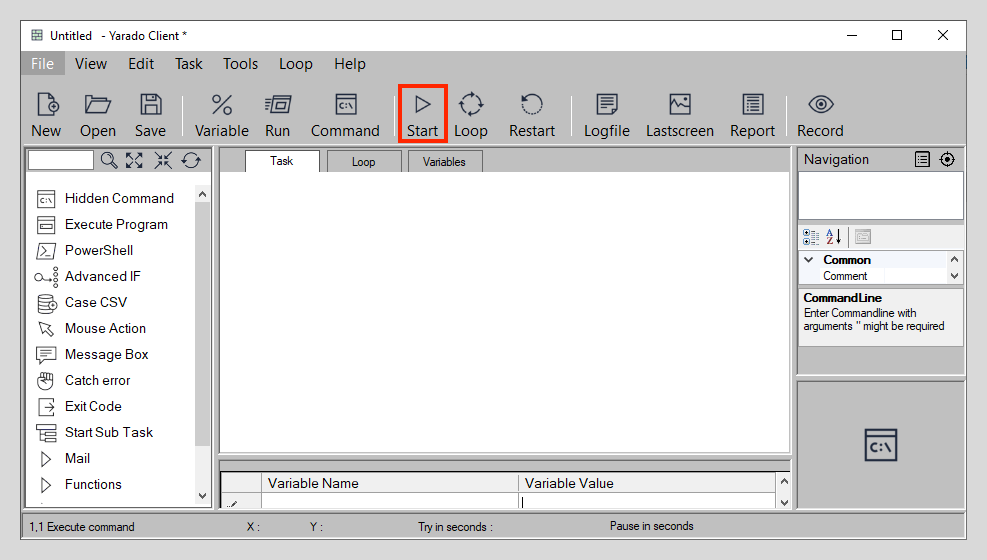
Starting a task.
Before running a task
Here's a checklist of things you need to keep in mind before running a task.
- Close all applications that aren't required by your task.
- Make sure the state of your application matches your recording.
- Disable pop-ups from applications that might be running in the background.
Tip
- Use the close applications function as your first step, so you are always sure that no other apps are running.
- Program Yarado to open your application, so you always know you have the same sarting point.
While running a task
Warning
While your Yarado task is running, do not use your machines mouse or keyboard, as they will interfere with Yarado.
After clicking start ( ), you will notice that the Yarado Client
will minimize itself and that a large, green R will appear in the top right
corner.
Below the green R, there is the progress indicator. The top number is an indicator for which step Yarado is currently running. When using a Sub Task, a second number will appear, indicating the subtask progress.
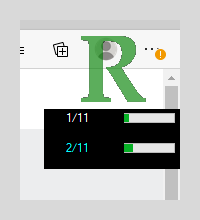
Task progress indicator.
The task in the image above is currently running the first task of the main process, while running the second task of the Sub Task .
Pause or stop a task
Whenever Yarado is running, you can pause or stop your task by hitting CAPS LOCK (⇪). A message box will appear where you can choose between continuing your task or stopping it.
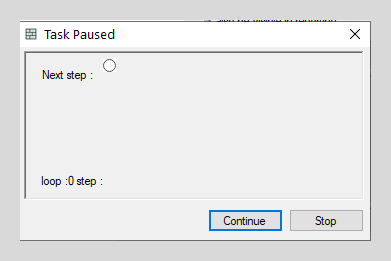
Continue or stop a task.
Restart a task
In case you stopped your task, and you want Yarado to pick up where it left off, or you want to restart your task after an error, you can use the restart button in the Toolbar.
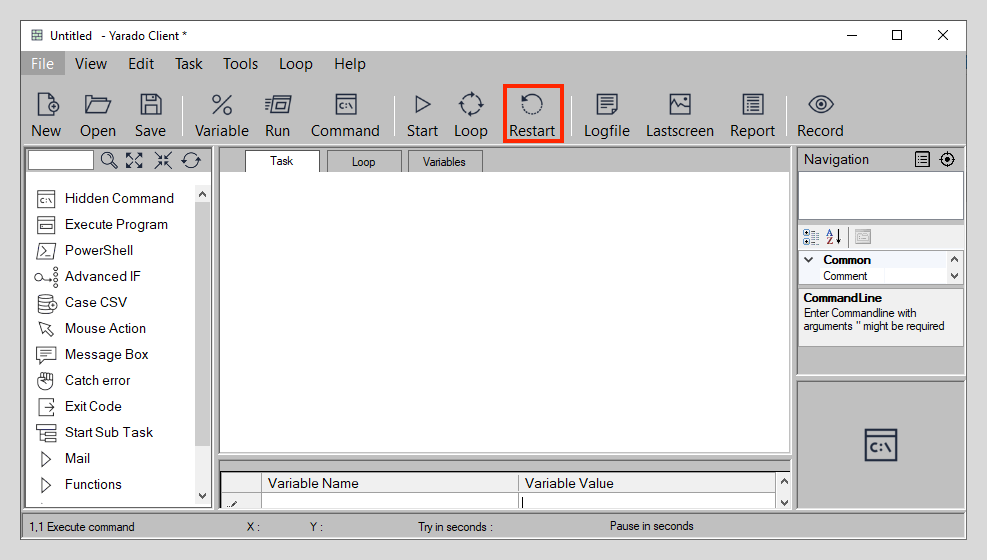
Restart a task.
You can select the step where Yarado needs to restart from the dropdown list. In case Yarado ran into an error, and you restart it afterwards, the step at which to restart is suggested automatically.
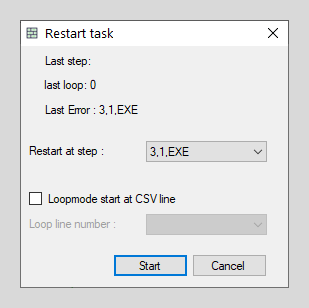
Restart a task.
Loop mode
Yarado can also run tasks in loop mode. Loop mode requires loop data with the variable values for each loop. Please review the loop page for more details on how to set up and run tasks in loop mode.
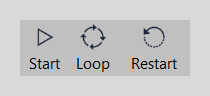
Loop mode is triggered by the toolbar loop button.