Toolbar
The Yarado Toolbar is home to many of Yarado's most frequently used functions.

Toolbar.
New, Open or Save
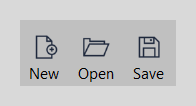
New, Open or Save.
New, Open or Save allow you to create a new task, open an existing task or save (overwrite) your current task.
Variable, Run or Command
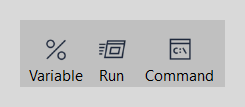
Variable, Run or Command.
With the Variable button, you can easily create a new variable. The Run button is a shortcut for creating an Execute Programm step. The Command button will create a Hidden Command step.
Start, Loop or Restart
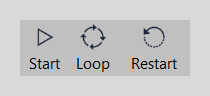
Start, Loop or Restart.
The start button is the easiest way to run your task. Upon hitting start, the Yarado client will minimise itself, and it will start playing your task from step 1.1.
Tip
Make sure your application is running and on the same window as to when you recorded the task before clicking start.
The loop button will trigger Yarado to run the task in loop mode. Clicking on start will launch a single run of your task, regardless of whether a loop file is loaded.
The restart button allows you to start from a specific step, for example, if you are in the process of debugging a task and want to skip the part of a task that already run successfully.
Logfile, Lastscreen or Report
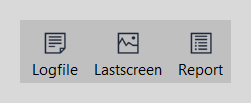
Logfile, Lastscreen or Report.
The log file button will directly open the log file of the most recent task run.
In case you haven't run a task in this Yarado session, but you want to inspect
the log file anyway, please go to the log file folder. The log files are located
at C:\Users\~Username~\AppData\Roaming\Yarado\Logs.
In case your task hit ran into an error, Lastscreen will bring up a screenshot of the step that encountered the failure to help you with debugging. In case you have an email configured, this screenshot will also be sent to your email.
After running a task, you can use the report button to bring up a browser page with a basic task performance report for the last task run. This report contains information on the total runtime, as well as individual step performance.
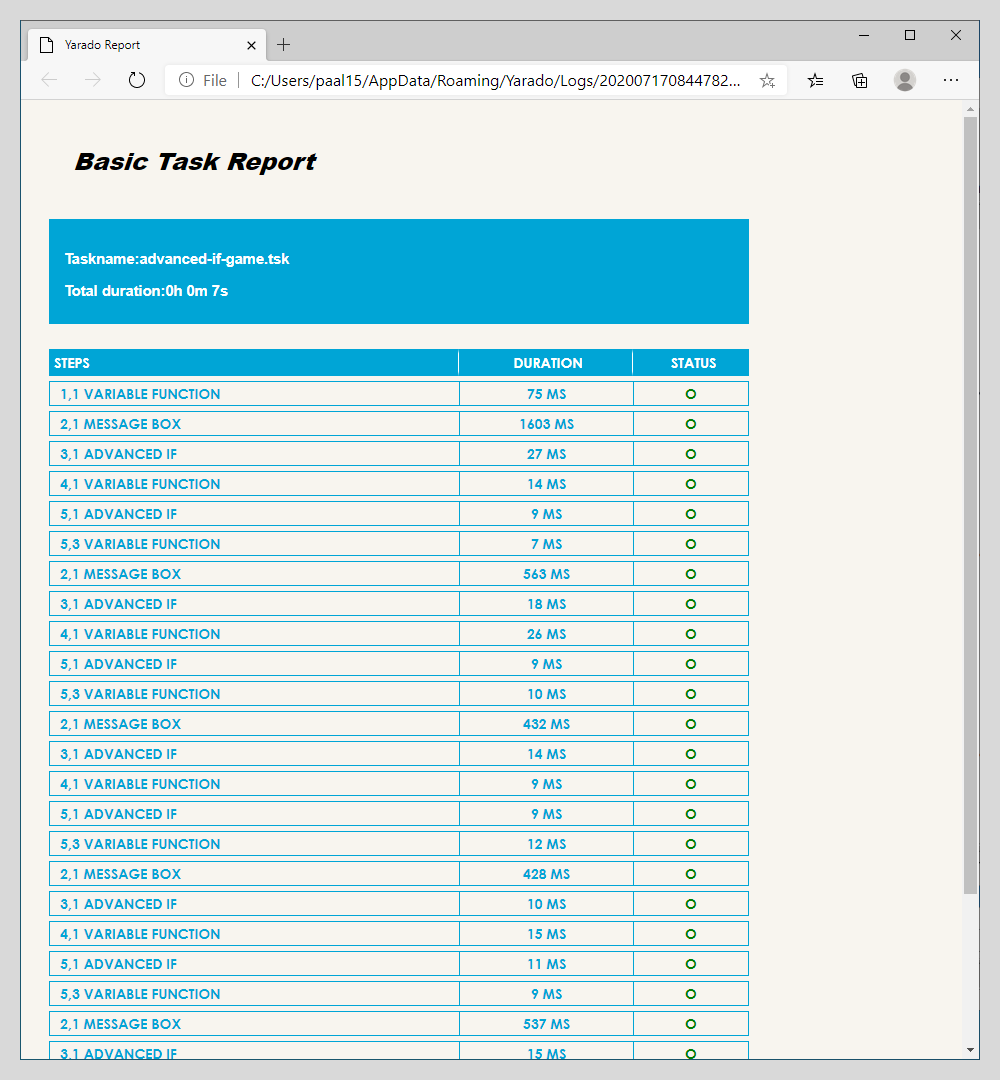
Basic Task Report.
Record
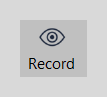
Record.
The record button will trigger Yarado's recording mode. For more information on recording tasks, see the Record a task page.